Gaming is a great way to unwind, relax, and spend time with friends. However, it can be frustrating when your TV settings don’t seem to be working in your favor. Have you ever been in the middle of an intense battle, only to realize that the picture is too dark or the colors aren’t quite right? Fear not! In this blog post, we’ll walk you through the best TV settings for gaming. Let’s get started!
1. Picture Mode
The first thing you’ll want to do is adjust the picture mode on your TV. Most modern TVs have different picture modes that are designed for different viewing experiences. For gaming, you’ll want to choose a mode that prioritizes performance over picture quality. Look for a “Game Mode” or “Gaming” picture mode option in your TV’s settings. This mode will reduce input lag and optimize the picture for gaming.
2. Brightness and Contrast
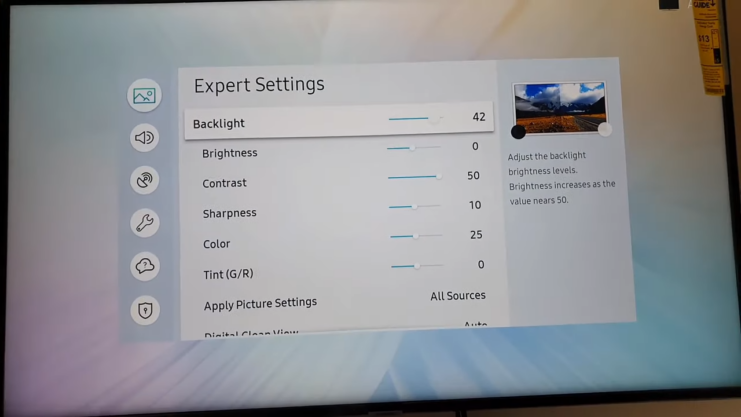
Next, adjust the brightness and contrast settings. These settings will help you see details in the shadows and highlights of your game. Start by setting the brightness to a level that allows you to see all of the details in the darkest parts of the game without losing too much detail in the brighter parts. Then, adjust the contrast to a level that makes the colors pop without being too overwhelming.
3. Color and Sharpness
Now it’s time to adjust the color and sharpness settings. These settings can be a bit tricky, as too much color or sharpness can actually make the picture look worse. Start by setting the color to a level that looks natural and doesn’t make the colors too bright or too dull. Then, adjust the sharpness to a level that makes the edges of objects in the game look crisp without adding any weird artifacts or “halos.”
4. Input Lag
One of the most important settings to adjust for gaming is input lag. Input lag is the delay between when you press a button on your controller and when the action happens on the screen. The lower the input lag, the better. Look for a setting called “Game Mode” or “Gaming” in your TV’s settings. This setting will reduce input lag and optimize the picture for gaming.
5. Motion Blur
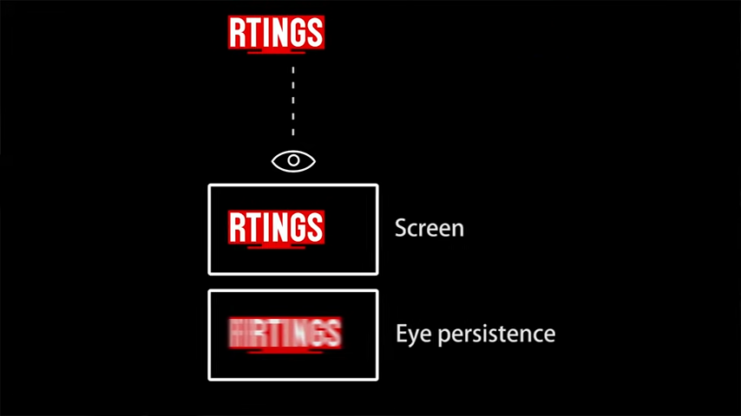
Another setting that can affect your gaming experience is motion blur. Motion blur is the blurring effect that occurs when objects move quickly on the screen. While some amount of motion blur can add a cinematic effect to your game, too much can make it difficult to see what’s happening.
Look for a setting called “Motion Smoothing” or “Motion Blur Reduction” in your TV’s settings. This setting will reduce motion blur and make fast-moving objects appear clearer.
6. Resolution and Refresh Rate
Finally, consider the resolution and refresh rate of your TV. The higher the resolution, the clearer and more detailed the picture will be. Look for a TV that supports at least 1080p resolution or higher. The refresh rate is the number of times per second that the TV updates the picture. The higher the refresh rate, the smoother the picture will be. Look for a TV with a refresh rate of at least 60Hz.
The Advantages of Playing Video Games on TV

While playing games on a computer or handheld device is convenient, there are several advantages to playing video games on TV. Let’s take a closer look at some of these advantages.
1. Bigger Screen
One of the biggest advantages of playing video games on TV is the bigger screen. When you’re playing on a computer or handheld device, the screen can be quite small. This can make it difficult to see details in the game and can be especially challenging if you’re playing with friends or family. By playing on a TV, you’ll be able to see all the details in the game on a much larger screen, making it easier to appreciate the game’s graphics and immerse yourself in the game world.
2. Comfortable Viewing
Another advantage of playing video games on TV is that it’s more comfortable for extended periods of play. Sitting in front of a computer or holding a handheld device for hours on end can lead to neck and back pain, as well as eye strain.
By playing on a TV, you can sit back on a comfortable couch or chair and play for as long as you like without experiencing discomfort. This can make your gaming experience much more enjoyable and help you stay engaged in the game for longer periods of time.

3. Multiplayer Gaming
Playing video games on TV also makes it easier to play with friends and family. While you can play multiplayer games on a computer or handheld device, it can be difficult to see what’s happening on the screen and coordinate your actions with other players.
By playing on a TV, you can easily see what other players are doing, making it easier to work together and strategize. Additionally, many modern consoles come with multiple controllers, so you can play with friends and family right out of the box.
4. Better Sound Quality
Finally, playing video games on TV can provide better sound quality. While computers and handheld devices can produce decent sound, they often can’t match the quality of a TV’s speakers. This can make a big difference in the overall gaming experience, especially for games with immersive sound design. With a good sound system, you’ll be able to hear all the nuances of the game’s sound effects and music, making it feel like you’re truly a part of the game world.
Frequently Asked Questions

1. Why do I need to adjust my TV settings for gaming?
Adjusting these settings can make a big difference in your gaming experience. By optimizing the picture mode, brightness and contrast, color and sharpness, input lag, motion blur, and resolution and refresh rate, you’ll be able to see more detail, respond more quickly to what’s happening on the screen, and enjoy your games to the fullest.
2. Can I use the TV settings for gaming for watching movies or TV shows?
While some TV settings may work well for both gaming and watching movies or TV shows, it’s generally best to adjust your settings specifically for gaming. This is because gaming requires a different set of settings than other types of content. Look for a “Game Mode” or “Gaming” picture mode option in your TV’s settings to optimize the picture specifically for gaming.
3. Will adjusting my TV settings for gaming affect the picture quality for other types of content?
It’s possible that adjusting your TV settings for gaming could affect the picture quality for other types of content, such as movies or shows. However, most modern televisions allow you to save different picture mode settings for different types of content. This means you can switch between gaming mode and movie mode, for example, depending on what you’re watching.
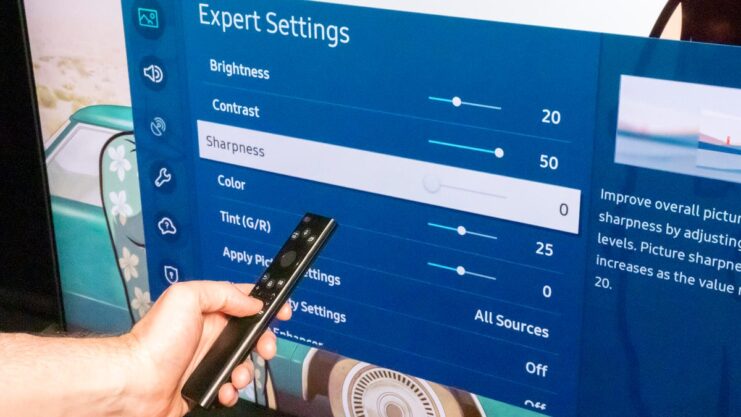
4. What is input lag, and why is it important for gaming?
Input lag is the delay between when you press a button on your controller and when the action happens on the screen. The lower the input lag, the better. This is important for gaming because even a small delay can affect your ability to react quickly in fast-paced games. Look for a setting called “Game Mode” or “Gaming” in your TV’s settings to reduce input lag and optimize the picture for gaming.
5. Can adjusting my TV settings for gaming cause damage?
Adjusting your television settings for gaming should not damage your TV. However, it’s always a good idea to refer to the user manual and follow the manufacturer’s instructions when adjusting settings. Additionally, if you’re not comfortable adjusting the settings yourself, consider consulting a professional.
Final Words
In conclusion, optimizing your TV settings for gaming can make a big difference in your gaming experience. Adjusting the picture mode, brightness and contrast, color and sharpness, input lag, motion blur, and resolution and refresh rate can help you see more detail, respond more quickly to what’s happening on the screen, and enjoy your games to the fullest. Happy gaming!

